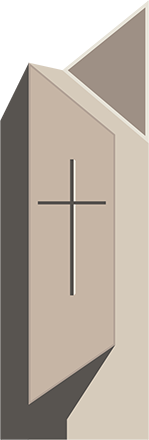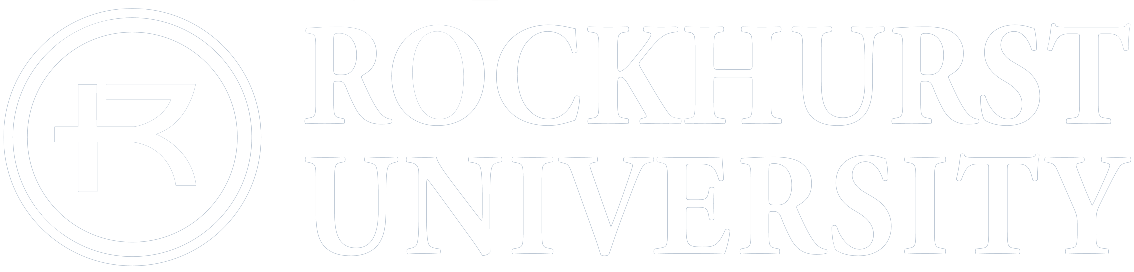Faculty Update - Additional eLearning Trainings/Resources for Instructional Continuity
Several new trainings have been added to the eLearning Training Calendar to assist faculty as they work to move their courses online. Daily one-on-one consultation slots have also been added to the calendar each afternoon and in the evening (for adjuncts) for those in need of live personalized assistance. Descriptions of the new training sessions are below. Please visit the eLearning Training Calendar to sign up.
New eLearning Training Sessions with Descriptions
Instructional Technology Consultation - One-on-One Assistance with Taking Your Class Online in an Emergency
Need one-on-one assistance with your questions related to transferring your face-to-face class to an online format? Sign up for a 30-minute one-on-one consultation with an instructional technologist.
Essentials of Building an Online Course in Canvas
Need to teach online in an emergency? During this one-hour online training, you will learn the following essential aspects of Canvas to help you quickly move your face-to-face class to an online format:
· Send announcements and messages to your students
· Upload files
· Build modules and add content to modules for student viewing
· How to publish content and unpublish content
· Access student view
· Create online assignments
· Access SpeedGrader to provide feedback and grades to students
· Create an online discussion forum
Hosting Virtual Class Sessions via Zoom
During this one hour synchronous online training, instructors will become familiar with the overall interface of the Zoom web conferencing tool as it relates to hosting a virtual class session. Common synchronous instructional activities that can be conducted via Zoom will also be explored.
· Create or access your Zoom account
· Update your Zoom profile settings
· Generate a customized Zoom room link
· Compare and contract scheduling via Zoom vs. scheduling your Zoom class session via the Canvas Calendar
· Post your Zoom room link to your Canvas course and explore other options to share your Zoom room link
· Begin your Zoom class meeting
· Test your computer microphone and audio
· Review the ways in which your students can access the Zoom meeting (phone, mobile, computer)
· View who is logged into the Zoom meeting
· Mute and unmute participants in Zoom
· Record the virtual class session in Zoom
· Utilize the Chat feature in Zoom
· Utilize the Polls feature in Zoom
· Share your screen with your virtual class participants
· Allow others to share their screen
· Initiate breakout rooms in Zoom
· Close breakout rooms in Zoom
· End the Zoom virtual class session
· Retrieve recorded session after meeting has ended
· Share link to recorded session
· Review common instructional activities that can be conducted in a live virtual class session via Zoom
Please also remember to take advantage of 24/7 Canvas support via email (support@instructure.com), phone (816-708-4891), or live chat via the help menu while logged into Canvas. Around-the-clock assistance with Canvas questions is available to both faculty and students; please user this resource as much as possible and remind your students that this resource is available to them.
Lastly, remember to utilize the Canvas Instructor Guides or to visit the following Rockhurst-developed Canvas pages as you work to design your online class in Canvas:
- Instructional Continuity and Contingency Planning
- Canvas Online Discussions
- Canvas Online Quizzes
- Canvas Online Assignments
- Creating Desktop Videos
- Hosting Zoom Web Conferences via Canvas
As always, should you have questions email eLearning@rockhurst.edu.